By Jay Paul - MCI Institute Mentor
At MCI Institute you might be online but you are certainly never alone. We know that tech can be annoying and frustrating, but don't worry, we get it!
Sometimes a Microsoft Office program closes before you can save changes to a file you are working on. There are variety of reasons this can occur.
Although, you can't always prevent problems such as these from happening, you can take steps to protect your work when an Office program closes abnormally. In MS Word, there is the AutoRecover feature that not only automatically saves your word file, but you can also find where it is stored. To set the AutoRecover in Word document (or autosave) function, follow the steps below:
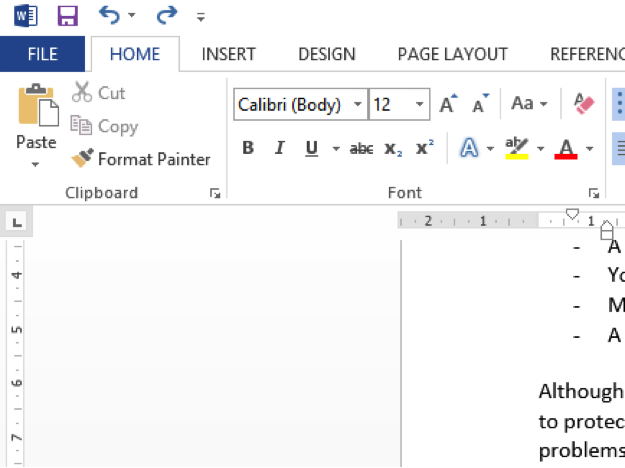
Step 1.
Click File tab in the top left corner in Word.
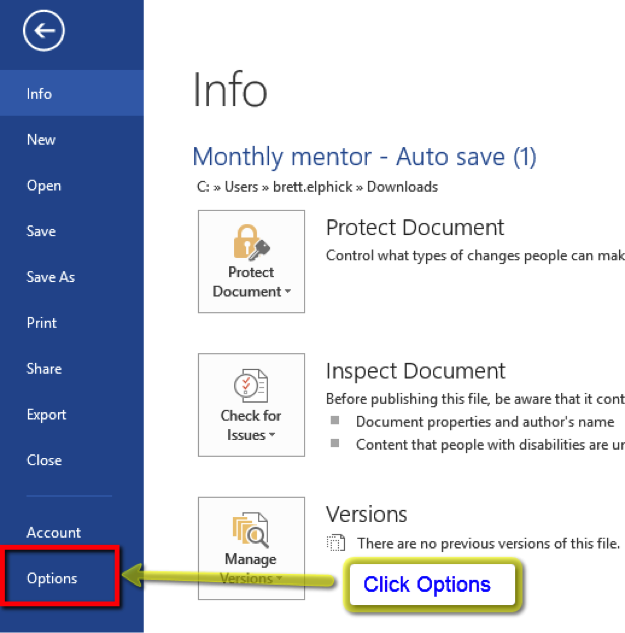
Step 2.
Click Options.
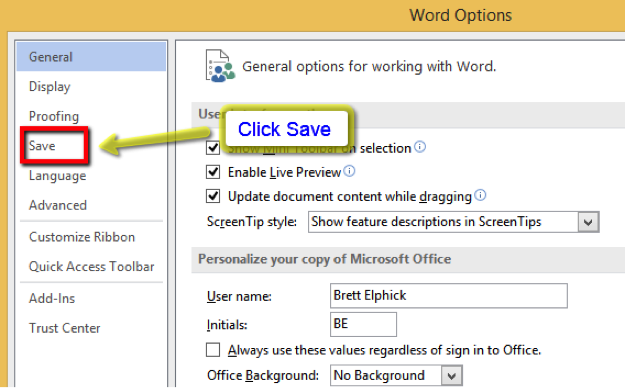
Step 3.
Click Save.
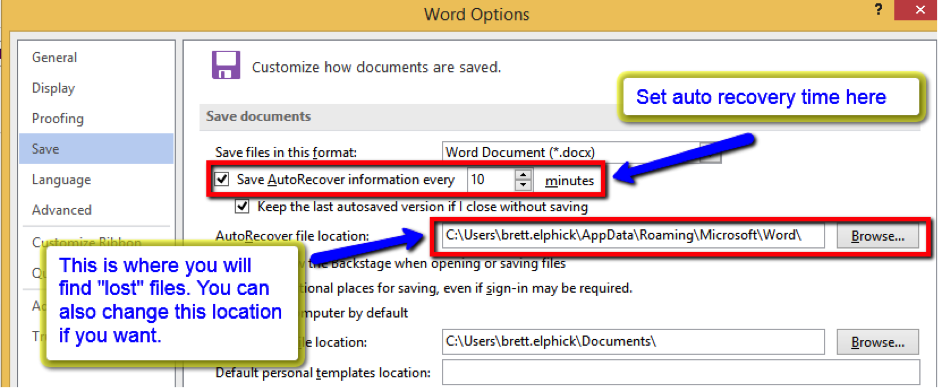
Step 4.
Set time in minutes for AutoRecover and as an option you can set the location of the saved files or leave at on its default setting.
Listen up, here is a Tip: The amount of new information that the recovered file contains depends on how frequently a Microsoft Office program saves the recovery file. For example, if the recovery file is saved only every 15 minutes, your recovered file won't contain your last 14 minutes of work before the power failure or other problem occurred. Optionally, you can change the location (specified in the AutoRecover file location box) where the program automatically saves a version of files you work on.)
Always remember, though, that manually saving your file is the surest way to preserve the work you have done!!
.png?width=113&name=MCIinstitute_RGB_Color_Black-01%20(2).png)


