IT TIPS FROM YOUR MENTORS
By Kristoff Barnowicz
How to work smarter not harder? How to work smartly in office?
We've prepared some useful tips for you. Enjoy it!
Use Shortcuts when using Word, viewing a PDF or even a website, one of the simplest shortcuts to use is control + F (command + F in Mac). This will enable the search window (see below) which can find the information you need quickly. By typing in key words or phrases, you will clearly see where to look in the document saving you time and stress.
In the example below, I am asked to list the different components of a detailed work breakdown structure. This assessment question appears on page 39, so I would probably have to go back and reread quite a few pages before I find the answer. By using control + F, the navigation bar appears on the left; I then can type in detailed work breakdown structure. As you can see, it will search the document for that phrase and list the results. In this case, the first result is exactly what we are looking for. In less than a minute I have found my answer!
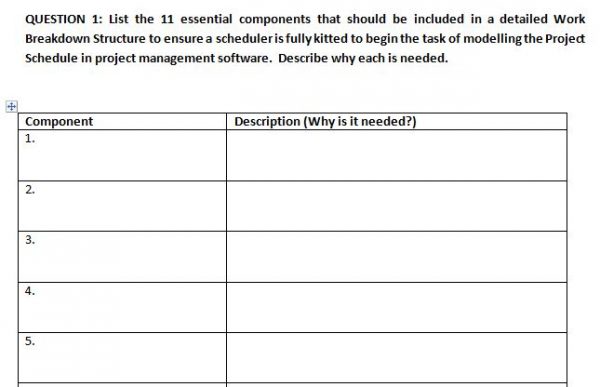
↑ Looking at the question without the search window
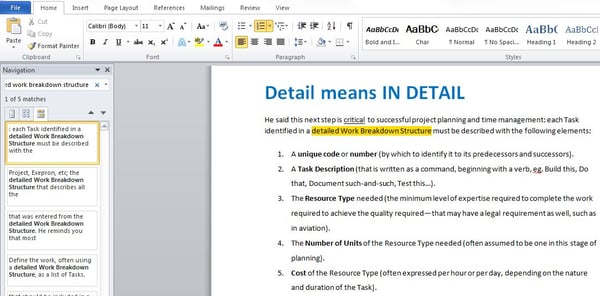
↑ You can see the search window on the left (Navigation) has been enabled and by typing in a phrase from the question, a list of results has appeared. The first results brings up the highlighted phrase (in yellow), in this case it is the answer we are looking for.
Please see the NSW Smart and Skilled - Requirements for details.
.png?width=113&name=MCIinstitute_RGB_Color_Black-01%20(2).png)


